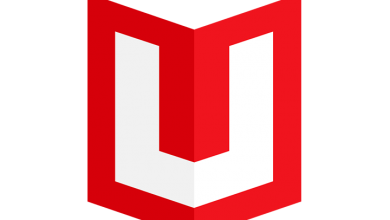Each And Everything You Need To Know About Mouse Smoothing With Description
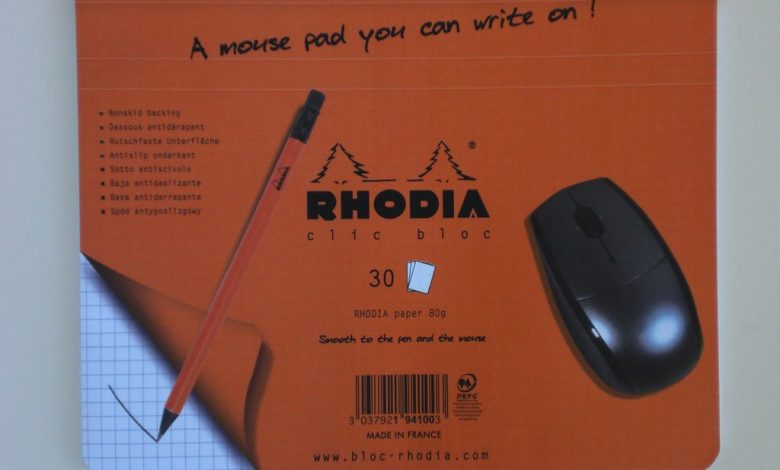
Some people play CS 1.6 without mouse acceleration, and some use it. Some could not care less, while others are susceptible to this subject.
Mouse smoothing is a feature designed to make a computer mouse’s movement feel smoother and more consistent. It achieves this by using software to interpolate the movement of the mouse, effectively predicting its trajectory and filling in any gaps in data that may be caused by jittery movement or low polling rates. While mouse smoothing can help move a mouse feel more fluid, it can also introduce input lag and reduce the precision of the mouse. This can be particularly detrimental for gamers and graphic designers who require precise and immediate movements from their mouse.
What is mouse smoothing?
Mouse smoothing (aka raw input) disables the Windows operating system’s “accelerator” for moving your mouse cursor across the screen (which exists in almost all modern operating systems).
You know that if you move fast with low sensitivity, you will get shaky lines – that shakiness is what we call mouse acceleration/smoothing (it also has another feature I won’t discuss here because it does not affect gaming). The only reason people may want it disabled is that moving the mouse feels different than usual, and they don’t like it.
Why do people want to use mouse smoothing for gaming?
In Counter-Strike 1.6, CS: S, and CSS, there is a crosshair “acceleration,” which itself is impossible to turn off completely no matter what you do (there were some hacks, but they are all unreliable eventually).
There is also another acceleration called “mouse sensitivity.” This means that if the velocity of your hand/arm exceeds a certain threshold, then your ping will influence how fast or slow your cursor moves on the screen, meaning that with high ping, you move slowly. This phenomenon does not exist in most new games except a few exceptions, including Team Fortress 2 and Unreal Tournament 3, where raw input can be turned off.
Some people can handle mouse smoothing, and some hate it. So what is the problem?
There is one big problem with disabling it in CSS. There are no reliable commands to disable the idle mouse acceleration, which means that you cannot have a stable sensitivity that does not change when you move your hand in your lap or put your arms on the keyboard. This means that your crosshair will change even though you are not doing anything. There is no way to fix this except for using raw input.
But there are also two other problems – the main one is that it feels like moving a controller and does not feel natural, another problem is that if you have a gaming mouse (especially an expensive one), then you can accidentally activate the windows button or scroll by mistake thus changing your camera view which might be detrimental to performance in some games (although this happens very rarely).
How to disable mouse smoothing?
In Windows 7/8:Control Panel > Hardware and Sound > Mouse > Pointer Options > change from “enhance pointer precision” to “turn off enhanced pointer precision.” Windows XP: Control Panel > Mouse icon > Pointer options tab > change from Enhance pointer precision to Standard. You can also access this by right-clicking on your desktop and then clicking on the pointer options.
Some programs allow you to change the mouse smoothing settings, but I do not know of any games that let you turn off mouse smoothing (CS 1.6 does not). According to some sources on internet forums, if you have a mouse with more than three buttons, you can use the Windows key for this.
If you have a mouse with less than three buttons, then the chances are that the windows key will activate when you press it. If this is your case, there is no way to turn off the windows key even through registry editing, which means that you cannot turn off the windows key for games unless by disabling it in the control panel or turning on the raw input mode.
Advantages of Mouse smoothing
- It makes it easier to move the mouse around.
- It feels smoother than without, especially on low sensitivity/high mouse dpi settings or high pings online.
- There are fewer mouse acceleration problems. There is no positive acceleration even with acceleration enabled, unlike in older games where you can accelerate by pressing two buttons at once (or just holding them). Negative acceleration only occurs when you have one of the back or forward buttons and then suddenly release it.
- It’s not as heavy on CPU as mouse acceleration or raw input, so that it might be helpful for laptop users with limited battery life, but only if you do not use too much of your CPU power (for example, CS 1.6 does not need a lot of CPU power).
But there are some cases where it will affect performance too much, thus making it necessary to turn off mouse smoothing when playing games instead of just disabling the windows key.
Disadvantages of Mouse smoothing
- It feels like moving a joystick and does not feel natural.
- It’s more difficult to aim precisely, especially if your mouse is not very precise (non-gaming mouse with low dpi).
- Turning off the Windows critical mistake is possible with this setting.
- It is harder to do “left-hand”/”right-hand” tricks in games such as jumping when changing weapons or reloading when changing stance.
- Games with high pings might be unplayable when you have high ping, and no mouse acceleration enabled because it can take up to 3 seconds for the changes in movement speed of the cursor to happen, which will throw your aim off in most cases where timing is essential.
Apart from this if you are interested to know more about Connect A Logitech Wireless Mouse To A PC then visit our Sortware category.
FAQs
Will disabling mouse smoothing reduce my FPS in games?
In CS 1.6, where can I find the mouse smoothing option?
If you are playing CSS, this FAQ will not apply to you unless I find information about how mouse smoothing has been adjusted in later CSS versions by searching for documentation or testing it out myself.
When changing the mouse smoothing settings through the control panel, why do changes remain even after closing cs1.6?
And when playing no other games, your mouse smoothing settings are stored in the windows registry, so there’s no need to edit the cs1.6 .cfg file unless you want to reproduce some rare bug or change something manually for when changing windows resolution, etc.